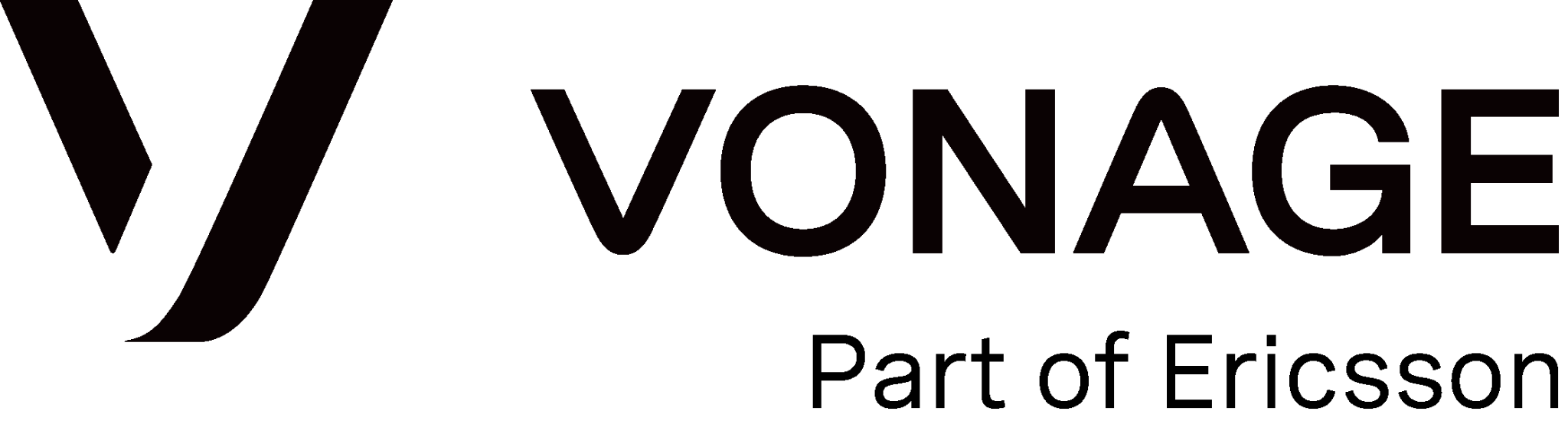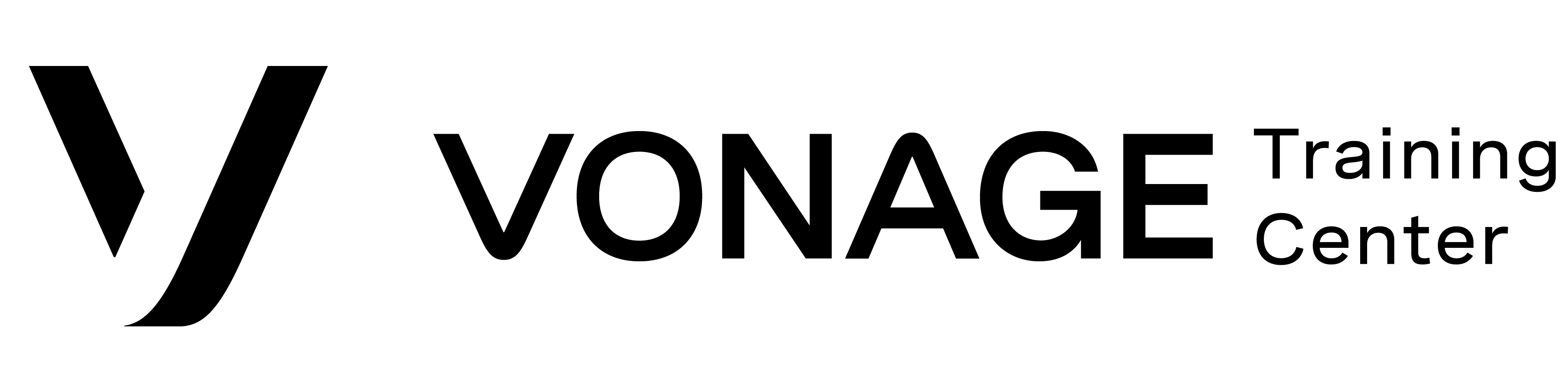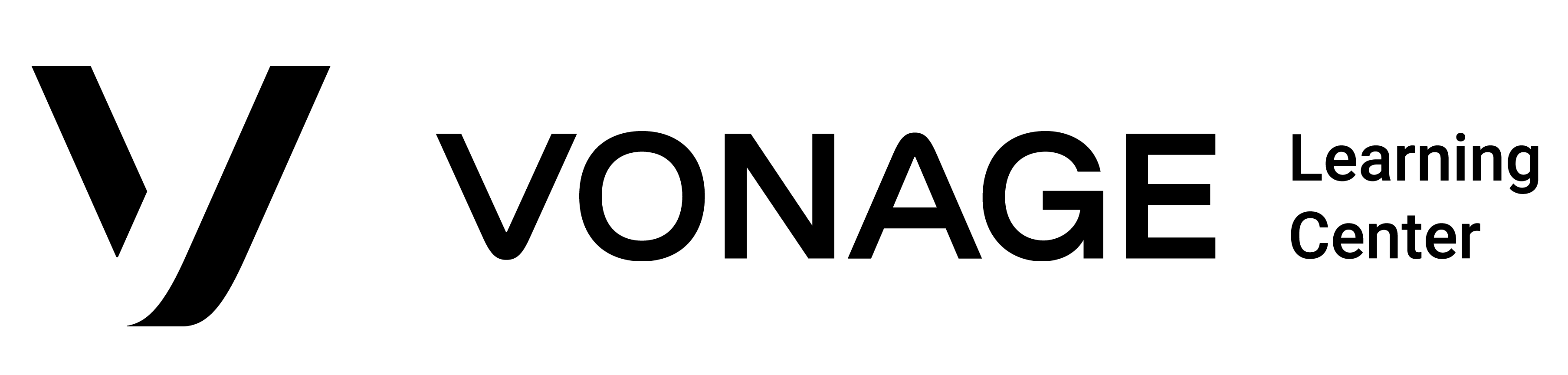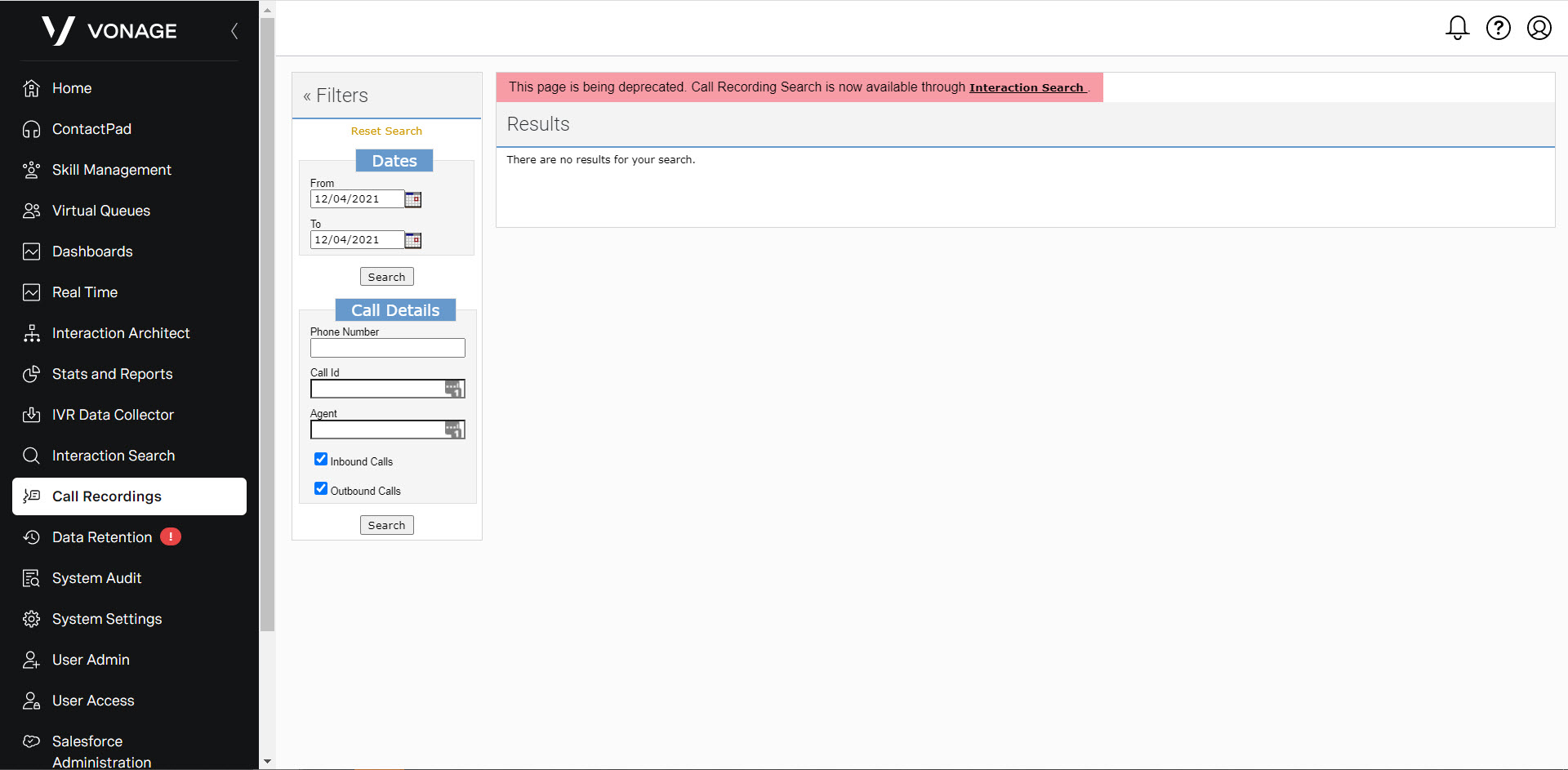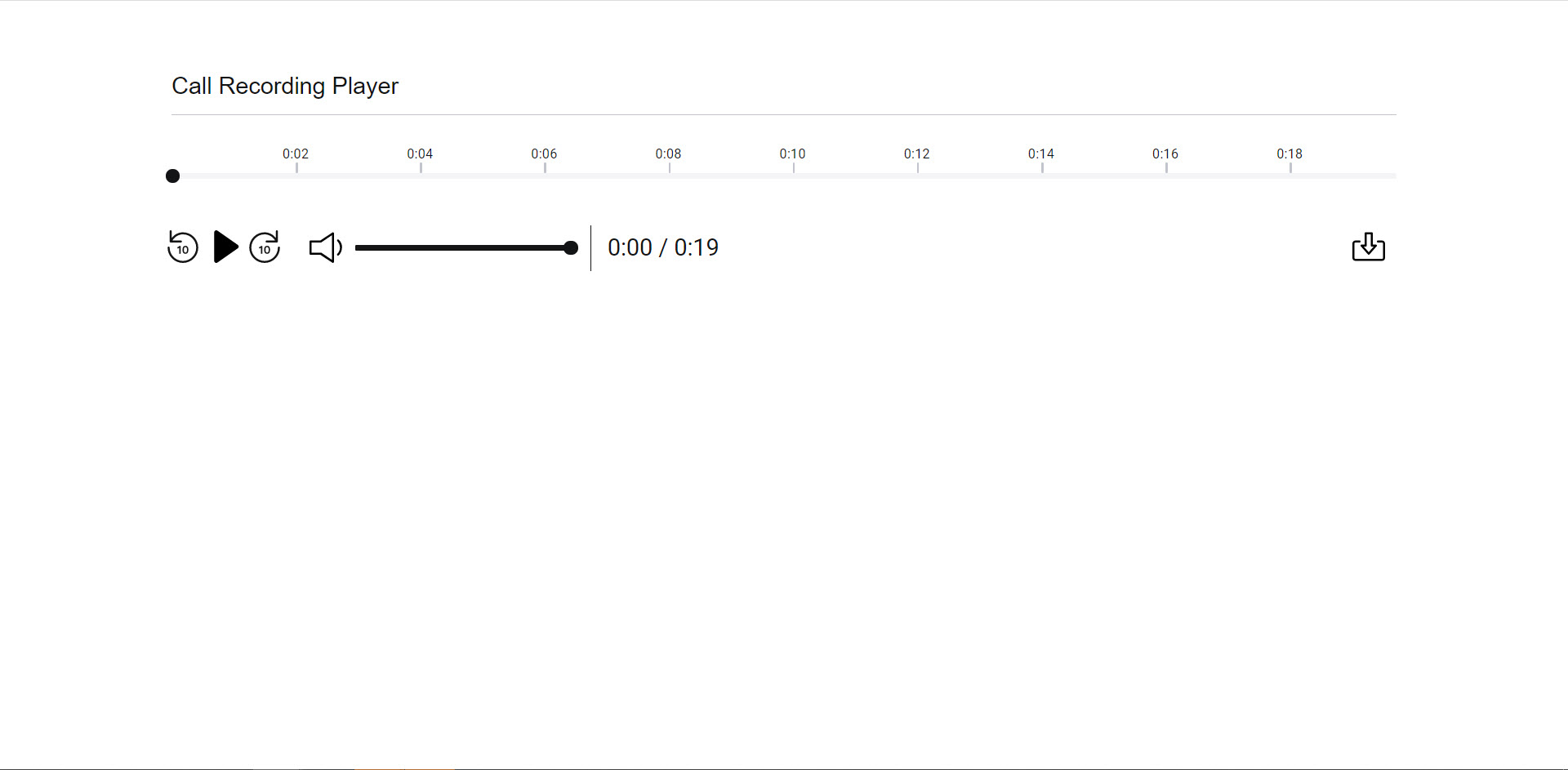Call Recording
Sort Results
In Call Recordings, you can filter recordings using the following parameters to reduce the number of recordings that appear:
- Date
- Phone Number
- Call ID
- Agent
- Type of call – Check Inbound Calls, Outbound Calls, or both.
To sort of filter, these call recordings, from the call recording screen, define the Filter column parameters on the left side of the page. When completed, click the Search button.
Listening to Call Recordings
In Call Recordings, you can listen to and download any recordings within your account. To listen to a recording, you can perform the following steps:
- From the call recording page, you can filter your results in the filtering column.
- Find the recording you would like to listen to.
- Click the Play button in the Play column.
- The recording opens in the same or a new tab, depending on your browser settings.
You can also download the recording from the page you played the recording from by clicking the Download icon. Your system window will appear. Find the place you want to save the recording and click Save.