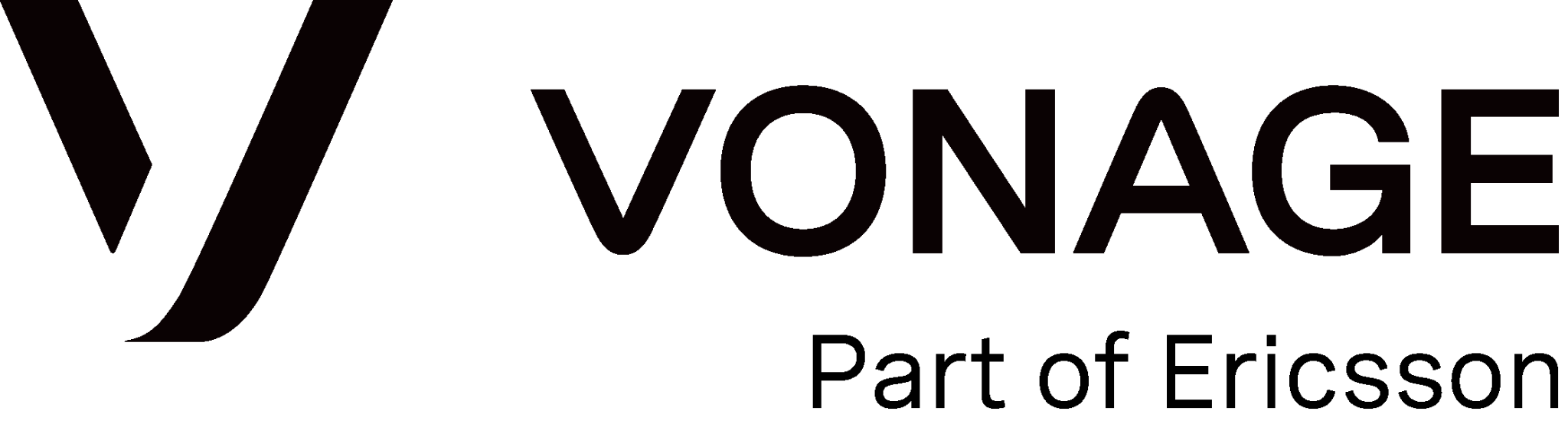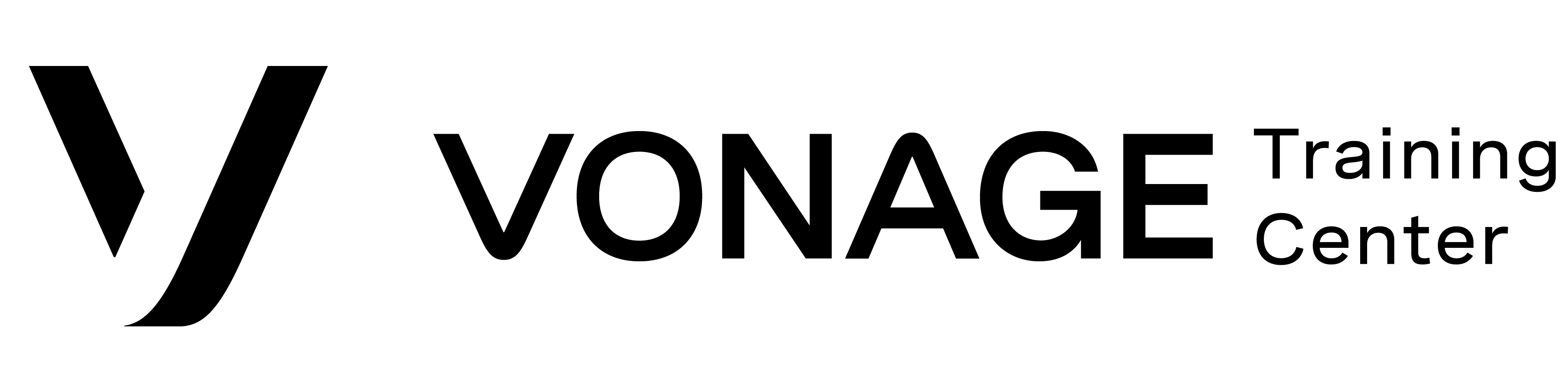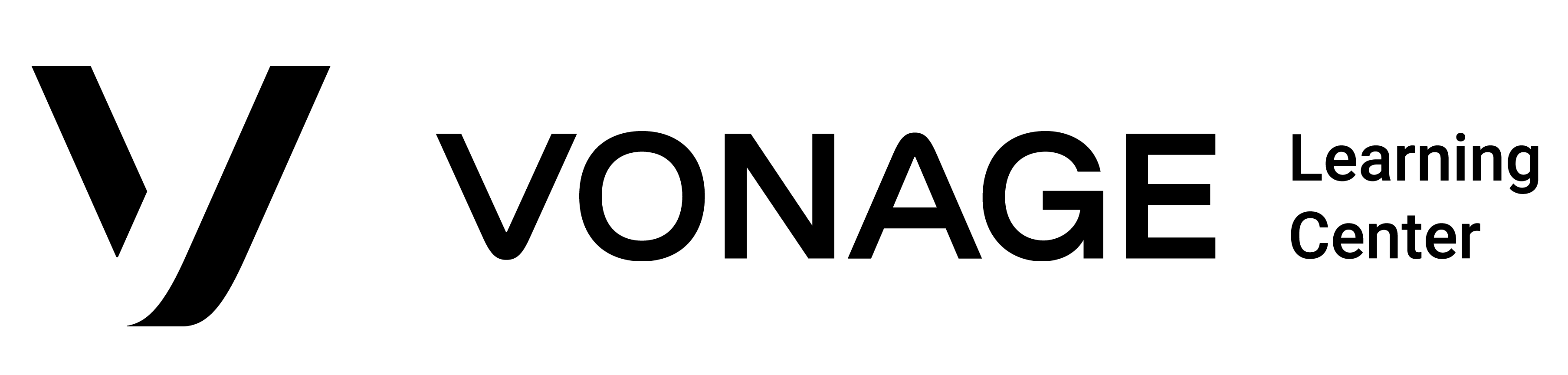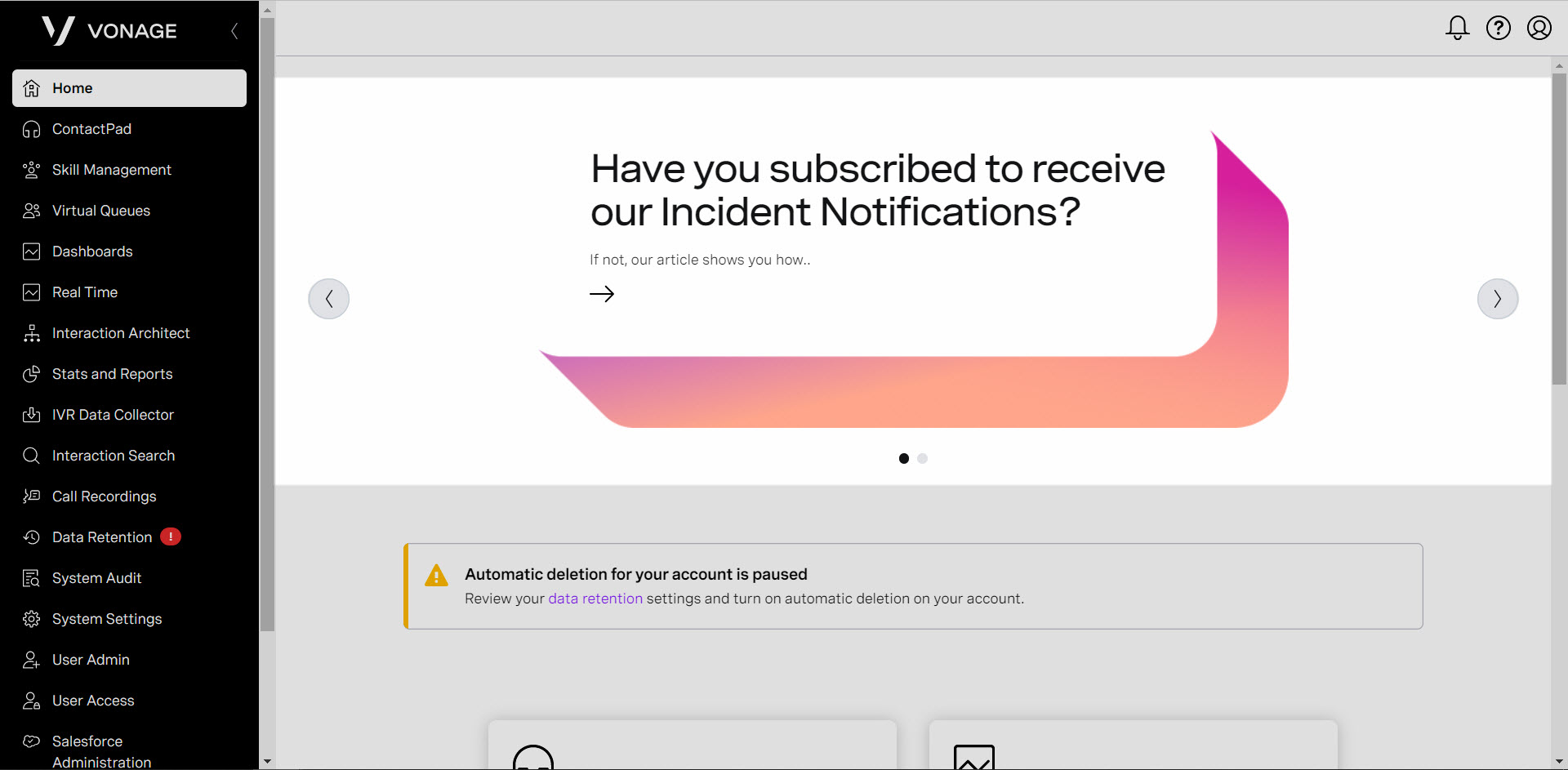Overview
Homepage – Carousel
The homepage carousel is where you can scroll through recent news articles related to the Vonage Contact Center. To read additional information about a specific news article, click the arrow to open the item in a new window.
Homepage – Alerts
When you have undismissed alerts, they will appear under the carousel.
Homepage – Components
Components represent some of the features located within the VCC Admin Portal. To open an item, click on the icon or corresponding arrow.
Homepage – Banner
The banner is located at the very top of your homepage and is present as you navigate through the portal pages. Items here include Alerts, Help, and Accounts.
The Alert icon notifies you of any alerts you may have. To view these alerts, click on the Bell icon. You can receive four different types of alerts. The types are listed in the order of severity, highest severity first.
- Danger
- Warning
- Information
- Success
Note: Higher-severity warnings take precedence over lower-severity warnings; the most serious warning appears on the carousel, until discarded.
The Help icon contains three items:
- Home Help – Link to the Vonage Contact Center Admin Portal user interface page within Vonage Contact Center Product Documentation. This is directly related to the portal page you are on.
- Documentation Home – Link to the Vonage Contact Center Product Documentation.
- Product Updates – Link to the Product Updates section within the Vonage Contact Center Product Documentation page.
The Account icon shows the current logged-in user and account, as well as the option to switch accounts or logout out of the Admin Portal.